Enroll a Mac with an M1 chip with Alary Technologies
To Enrol any machine with our IT management system you need to install our management profile by clicking this link:
For intel based systems, that is all you need to do, in addition to letting us know you enrolled your computer so we assign the right policy to it.
However for M1 based systems, there is one more thing we need to do to enable management of the device.
Please follow these steps to change the level of security on your startup disk:
- Shut down the Mac
- Press and hold the power button until you see “Loading startup options”
- Click Options
- Click Continue
- If asked, select a user > Click Next > Enter password for admin account
- In the menu bar at the top, Select Utilities > Startup Security Utility
- Select the startup disk
- If the disk is encrypted, Click Unlock > Enter Password > Click Unlock
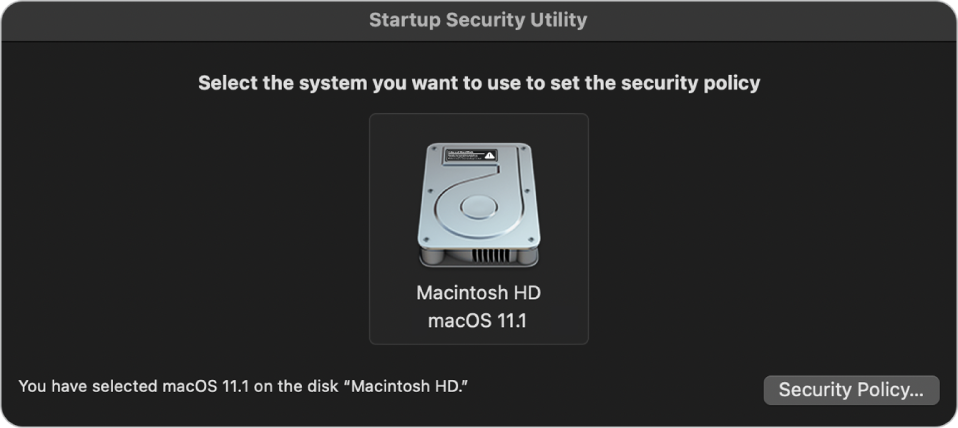
- Click Security Policy
- Select Reduced Security.
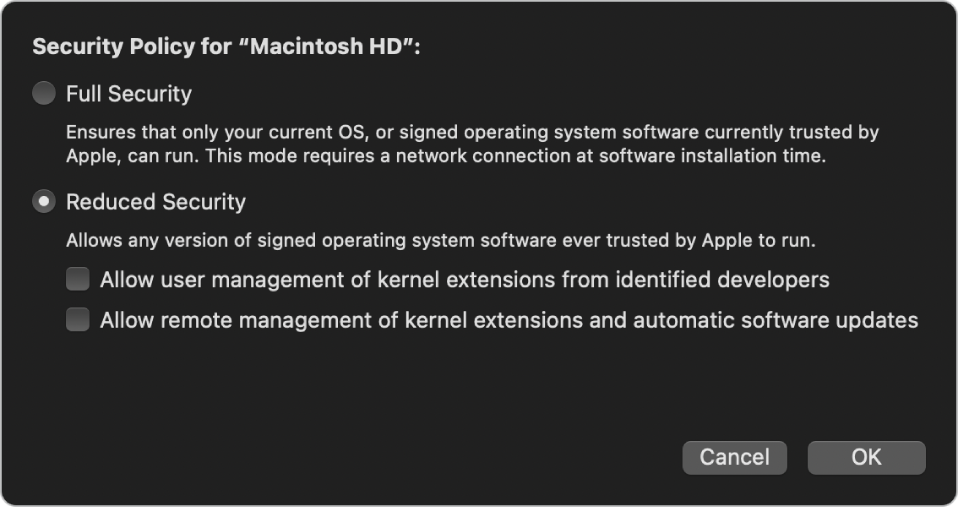
- Put a check next to “Allow user management of kernel extensions from identified developers”
- Put a check next to “Allow remote management of kernel extensions and automatic software updates”
- Click OK
- Enter admin password > click OK
- Once changes are applied, click the Apple icon and Restart
Topic Participants
Ahmed Kufaishi